
Postback tracking is a method of tracking that uses Google’ advertising suite. This will send all revenue back to Google analytics so you can optimise campaigns within the Google Suite.
By setting up Postback Tracking you can effectively see a campaign’s ROI and spend your money on the campaigns that will make you a higher return and generate the largest LTV!
The following guide takes you through the process of setting up Postback Tracking for your Google campaigns.
{{cta(‘0a501072-e9a6-40bb-af53-2e1620628f5a’,’justifycenter’)}}
Before you begin
I. Set up your Goals as Events
II. Link Google Ads to your Analytics account
III. Import Analytics goals into Google Ads
How does it work?
When a user signs up via a referral link, Postback Tracking creates a unique click ID on the initial click. All conversion data associated with each unique click will be be posted straight back into Google Analytics.
The benefits of Postback Tracking
- Get accurate conversion data without depending on cookies as Postback Tracking is powered by a unique click ID
- All actions, securely tracked, lowering the risk of mistracking traffic
- Ability to report in real time cash generation per campaign
- Get more accurate ROI measuring for your acquisition costs and compare with ease
- Easily verifiable data that will allow you to build confidence in your decisions and optimisation actions
- Eliminates the need to run multiple reports
Before you begin you’ll need to:
Set up Google Analytics for your dating site
Many of you will have already done this for your sites but if you haven’t here’s how:
1. Sign in to Google Analytics.
2. Click Admin and navigate to ACCOUNT | PROPERTY | VIEW to access the desired account you want to edit.
3. Add the global site tag to the landing page and send the UA tracking code to your Partner Manager to implement into the backend.
This can be found under Tracking info >Tracking ID.
E.g. UAXXXXXXXXX-1
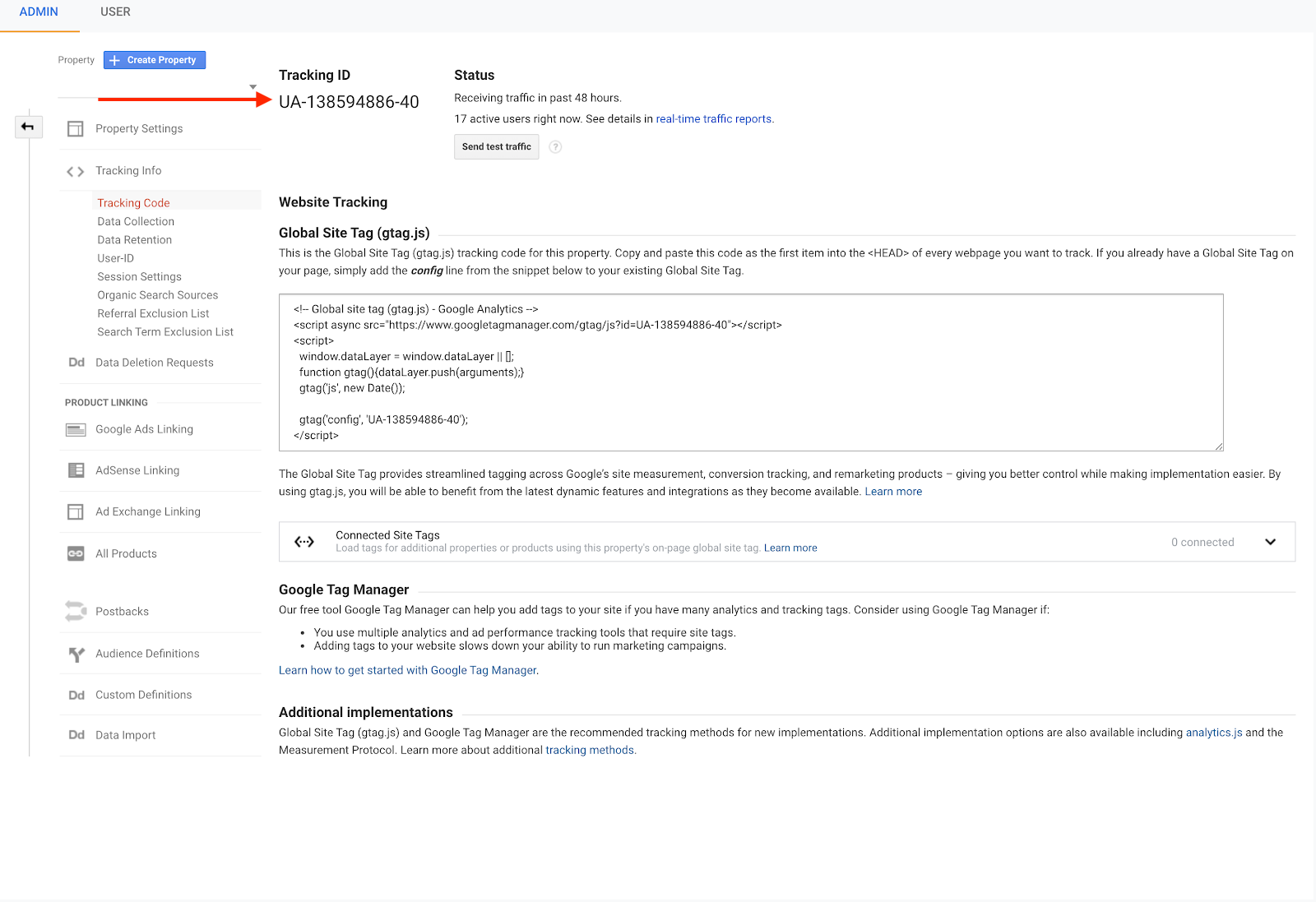
Switch on Auto-tagging
Auto-tagging within your Google Ads account must be switched to Yes. You can find this in the left hand menu of your Google Ads account.

You will need a Google Analytics code set up for each site
If you don’t currently have Google Analytics set up for your sites, speak to your Partner Manager before you begin setting up Postback Tracking.
IF your sites are on the WLD Design Tool
Follow this step if your sites are on the WLD Design Tool and the URL is a subdomain. For example www.datingsite.com/australia .
You will need to supply your Global Site Tag to your Partner manager for them to insert before you begin. This can be found within Google Analytics (in the same place as the UA code).
Now you’re ready to get set up!
I. Set up your Goals as Events
1. Once you have added your tracking ID to any landing page you wish to track, you’ll need to create a total of 6 goals for the following events:
Registration, Initial, Re-initial, Re-bill, Refund and Chargeback.
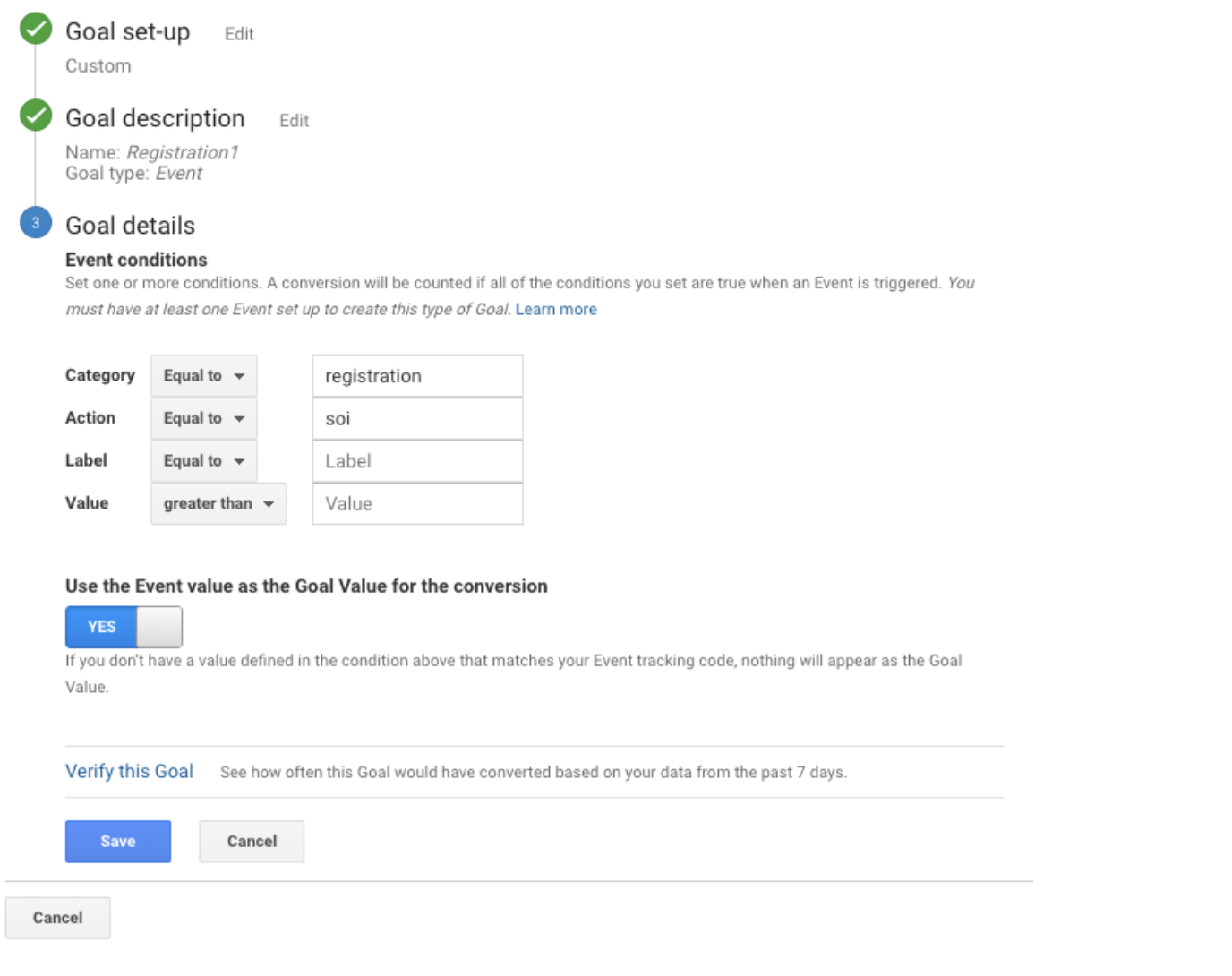
All goals must follow the below criteria:
|
Registration Event Category = registration Event Action = soi |
Initial Event Category = subscription Event Action = initial |
Reinitial Event Category = subscription Event Action = reinitial |
|
Refund Event Category = subscription Event Action =refund |
Chargeback Event Category = subscription Event Action = chargeback |
Rebill Event Category = subscription Event Action = rebill |
II. Link Google Ads to your Analytics account
By linking your Google Ads to your Analytics account you will enable data to flow between the products. You’ll need to be signed into your Analytics account for this. Here’s how to set it up:
2. Click Admin and go to Property, View and link the relevant Google Ads account.
3. Click Select All – Web data

III. Import Analytics goals into Google Ads
4. Sign in to your Google Ads account and click the Tools icon in the header
5. Click Measurement > Conversions.
6. Click +
7. Click Import, select Google Analytics, then click CONTINUE.
8. Select each goal you want to import, then click IMPORT AND CONTINUE.
9. Once your goals have been added you need to set registration and subscription to the following:
|
Include in ‘Conversions’ = Yes All others will need to be set as follows: Include in ‘Conversions’ = No |
By setting this to NO, this means the data will not be classified as a conversion in Google Ads, therefore, it won’t impact your bidding adjustments and will have no impact to your analytics.
Final Steps
Set up tracking URLs for each of the events
Your Partner Manager will set up the postback URL within the WLD system for you!
Below are the generic URLs which will autofill the relevant information, the URL will be made up of the following details:
v Protocol version
t The type of tracking call (event)
tid The Analytics tracking ID
cid Client (customer) ID number
cs Source, set to "google"
cm Medium, set to "cpc"
gclid Google Ads ID
ec Event category
ea Event action
ev Event value. This must be an integer or it will break the postback
*To note, the value will be your share (ex VAT and minus all site fees). This is the revenue you will receive rounded up to the nearest integer.
Setting up your Campaign in Google Ads
In order for your postback to be successful we need to ensure we are storing your referral details, this will still track within the portal so you will be able to compare data if necessary.
When setting your final URL’s within Google Ad you need to ensure they follow this format:
| https://www.domain.co.uk?utm_source=google&utm_campaign=campaignname&utm_term={keyword:unspecified} |
To match your Google set up you can change the elements within the URL that are coloured light blue. You are welcome to use the partner portal to generate the Campaign URL.
All set!
Now that your tracking is set up you will start to see the goals as conversions and the value of those goals is pulled into Google Ads via Analytics. As a result, you can attribute registrations, subscriptions, rebills etc at a campaign, Ad Group and Keyword level.
For further assistance completing your Postback Tracking set up, get in touch with your Partner Manager or reach out to [email protected] today!